How To Fix If Jio Cinema Not Working Properly?
Jio Cinema is a popular streaming app in India that offers users a wide range of movies and TV shows.
However, like any other app, Jio Cinema can also experience issues that make Jio Cinema Not Working correctly.
Jio Cinema Not Working can be frustrating, especially for tech-savvy professionals who rely on their streaming devices for entertainment and work-related purposes.
In this blog, we will discuss the common causes of Jio Cinema not working and provide solutions that can help you fix the issue quickly and effectively.
Table Of Contents
- Check Your Network Connection
- Update The Jio Cinema App To The Latest Version.
- Clear Cache And Data Of The Jio Cinema App
- Check Device Storage And Free Up Space.
- Check Device Compatibility And Update
- Uninstall And Reinstall The Jio Cinema App
- Use A VPN To Improve Network Connectivity.
- Ensure Your Smart TV Is Connected To Internet
- Restart The Smart TV
- Ensure Your Smart TV Is Compatible With Jio Cinema
- Contact Jio Cinema Customer Support
- Common Causes Of Jio Cinema Not Working
- Final Words On Jio Cinema Not Working
Check Your Network Connection
If you’re experiencing network connectivity issues while using Jio Cinema, try resetting your router or modem.
Here is a step-by-step guide on how to reset your router or modem:
- Locate your router or modem and identify the Power button or switch.
- Press and hold the Power button or switch for 10-15 seconds until the lights on the device turn off.
- Release the Power button or switch and wait for at least 30 seconds.
- Press the Power button or switch again to turn the device back on.
- Wait for the device to restart fully and for the lights to stabilize.
- Check if your internet connection works properly by opening a web browser and accessing a website.
- That’s it! You have successfully reset your router or modem. This should help resolve any issues you were experiencing with your internet connection.
You can also try moving closer to your router or connecting to a different Wi-Fi network.
If you’re using mobile data, ensure you have a strong signal and try resetting your mobile network settings.
Here is a step-by-step guide on how to reset your mobile network settings:
- Go to your device’s Settings
- Tap on “General Management” or “System” and scroll down to find the “Reset” option.
- Tap on “Reset” and then select “Reset Network Settings.”
- You may be prompted to enter your device’s passcode or pattern lock to proceed.
- Tap on “Reset Settings” to confirm.
- Wait for the device to reset the network settings. This may take a few minutes.
- Once the reset is complete, your device will automatically restart.
- Check if your mobile network works appropriately by making a phone call or accessing the internet.
Resetting your network settings may also remove any Wi-Fi passwords or Bluetooth connections previously saved on your device.
Update The Jio Cinema App To The Latest Version.
Make sure you’re using the latest version of the Jio Cinema app. You can check for updates in the App Store or Google Play Store.
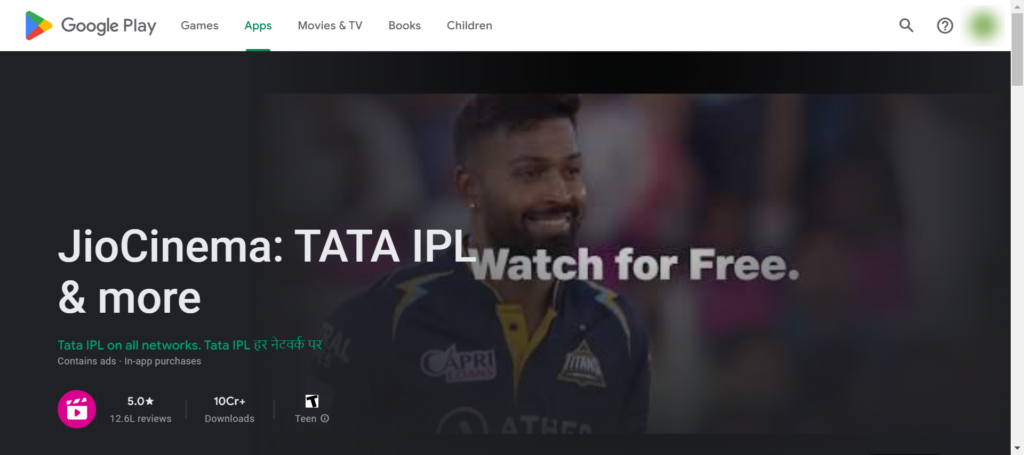
If an update is available, download and install it.
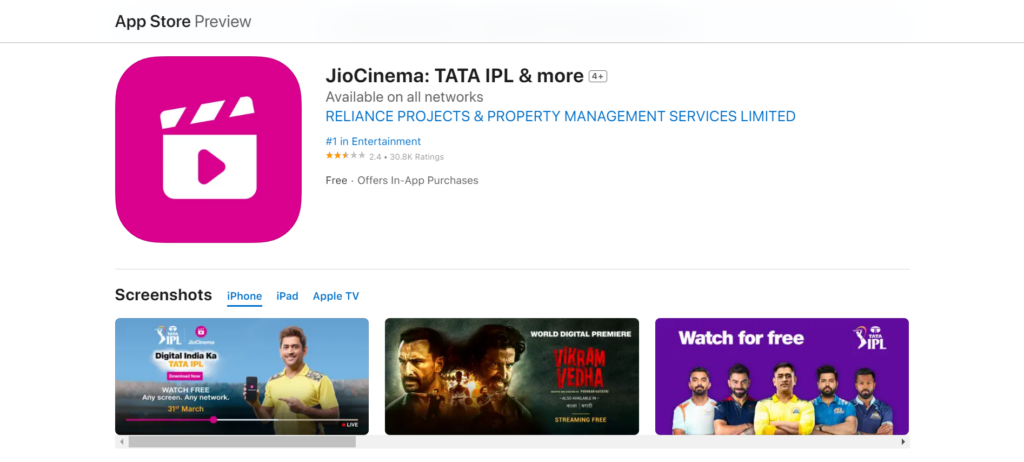
Here is a step-by-step guide on how to update the Jio Cinema app:
- Open the App Store or Google Play Store on your device.
- Type “Jio Cinema” in the search bar and search for the app.
- You will see an “Update” button next to the app if an update is available.
- Click on the “Update” button to download and install the latest version of the app.
- Wait for the update to complete. The time will depend on the update size and your internet connection speed.
- Once the update is complete, open the Jio Cinema app, and you will use the latest version.
That’s it! Your Jio Cinema app is now updated to the newest version.
Clear Cache And Data Of The Jio Cinema App
Clearing the cache and data of the Jio Cinema app can help fix Jio Cinema Not Working.
A step-by-step guide on how to clear the cache and data of the Jio Cinema app:
- Go to your device’s Settings by tapping the gear icon in your app drawer.
- Scroll down and find the “Apps” or “App Manager” option and tap on it.
- Look for the Jio Cinema app and tap on it.
- You will see several options, including “Storage,” “Permissions,” “Notifications,” etc. Tap on “Storage.”
- You will now see “Clear data” and “Clear cache.”
- Tap on “Clear cache” to delete the temporary files stored on your device.
- If you want to delete the app’s data, including your login credentials and settings, tap “Clear data.” This will log you out of the app and reset all settings to their default values.
- Confirm that you want to clear the cache or data by tapping “OK.”
That’s it! You have successfully cleared the cache and data of the Jio Cinema app.
Check Device Storage And Free Up Space.
If your device runs low on storage space, try deleting unnecessary files or apps to free up space. You can also move files to an external storage device or cloud storage to free up space.
A step-by-step guide on how to check device storage and how to free up space:
- Go to your device’s Settings and look for the “Storage” option.
- Tap on “Storage,” and you will see a breakdown of how much storage space is being used and how much is available.
- Check how much space the Jio Cinema app is using.
- You can do this by scrolling to the “Apps” section and finding the Jio Cinema app.
- If the Jio Cinema app uses much storage space, consider deleting downloaded movies or TV shows you have already watched.
- You can also delete other apps or files that you no longer use or need.
- If you have photos, videos, or other files you want to keep but don’t need to access daily, consider moving them to an external storage device or cloud storage service.
- To move files to an external storage device, connect the device to your device and transfer the files to the external device.
- To move files to cloud storage, sign up for a cloud storage service like Google Drive or Dropbox and upload the files to your cloud storage account.
That’s it! You have successfully checked your device storage and freed up space if necessary.
This should help ensure your device runs smoothly and you have enough space to use the Jio Cinema app.
Check Device Compatibility And Update
If you’re using an older device or operating system, Jio Cinema may not work correctly. Ensure your device is compatible with Jio Cinema, and update your device if necessary.
How to check device compatibility?
- Check the minimum system requirements for Jio Cinema. You can find this information on the JioCinema website or in the app description on the App Store or Google Play Store.
- Check your device’s specifications to ensure it meets the minimum requirements for Jio Cinema. This may include the operating system version, RAM, processor, and display resolution.
- If your device does not meet the minimum requirements, you may need to upgrade to a newer device or operating system.
How to update your device?
- To update your device, go to your device’s Settings and look for the “Software Update” or “System Update” option.
- Tap “Software Update” or “System Update” and check for any available updates.
- If an update is available, click “Download” and wait for the update to complete.
- Once the update is complete, restart your device to ensure the changes take effect.
- Open the Jio Cinema app and see if it is working correctly.
That’s it! You have successfully checked your device compatibility and updated your device if necessary.
This should ensure that Jio Cinema works properly on your device.
Uninstall And Reinstall The Jio Cinema App
Uninstalling and reinstalling the Jio Cinema app can help fix any corrupted files or settings that may be causing issues.
How to uninstall the Jio Cinema app?
- Go to your device’s Settings and look for the “Apps” or “App Manager” option.
- Find the Jio Cinema app in the list of installed apps.
- Tap on the Jio Cinema app and select “Uninstall.”
- Confirm that you want to uninstall the app by tapping “OK.”
- Wait for the app to be uninstalled from your device.
How to reinstall the Jio Cinema app?
- Go to the App Store or Google Play Store and search for the Jio Cinema app.
- Tap on “Install” to download and install the app.
- Wait for the download and installation process to complete.
- Once the app is installed, open it and log in to your account.
- Check if the app is working correctly.
That’s it! You have successfully uninstalled and reinstalled the Jio Cinema app.
This can help resolve any issues with the app that a corrupt installation or outdated version may have caused.
Use A VPN To Improve Network Connectivity.
A VPN can help improve network connectivity by routing traffic through a different server. This can help bypass network congestion or restrictions.
How to use a VPN to improve network connectivity?
- Download and install a VPN app from the App Store or Google Play Store.
- Open the VPN app and sign in or create an account if required.
- Select a server location close to your physical location or with a strong internet connection.
- Connect to the server by tapping on the “connect” button.
- Wait for the VPN to establish a secure connection with the server.
- Once the connection is established, open the Jio Cinema app and check if the app is working correctly.
- If the app is working correctly, this may indicate that your ISP is experiencing network congestion or has blocked access to the app.
- If you continue to experience issues with Jio Cinema, try connecting to a different server or contact customer support for assistance. That’s it!
While a VPN may help improve network connectivity, it may also slow down your internet connection due to the added encryption and server distance.
If you need to fix your Jio Cinema Not Working on your best smart TV, follow these steps.
Ensure Your Smart TV Is Connected To Internet
The first thing that you need to do is to ensure that your smart TV is connected to the internet. If it is not, then you will not be able to access the Jio Cinema app.
Here are some steps that you can follow to connect your smart TV to the internet:
- Turn on your smart TV and go to the Settings menu.
- Look for the Network settings option and select it.
- Choose the option to connect to a Wi-Fi network.
- Select your Wi-Fi network from the list of available networks.
- Enter your Wi-Fi password if prompted.
- Once you have successfully connected to the internet, try launching the Jio Cinema app again.
Restart The Smart TV
If your smart TV is already connected to the internet, but the Jio Cinema Not Working, then you may need to restart your smart TV.
Here are some steps that you can follow to restart your smart TV:
- Turn off your smart TV and unplug it from the power source.
- Wait for 30 seconds before plugging it back in.
- Turn on your smart TV and try launching the Jio Cinema app again.
Ensure Your Smart TV Is Compatible With Jio Cinema
If you have tried both of the above steps and are still experiencing issues with the Jio Cinema app or Jio Cinema Not Working, then you may need to check whether your smart TV is compatible with the app.
Here are some steps that you can follow to check whether your smart TV is compatible with the Jio Cinema app:
- Go to the app store on your smart TV.
- Search for the Jio Cinema app.
- Check the app description to see whether your smart TV is supported.
- If your smart TV is not supported, then you may need to consider upgrading to a newer model that is compatible with the Jio Cinema app.
Contact Jio Cinema Customer Support
If none of the above solutions work, contact Jio Cinema customer support for further assistance. They can help you troubleshoot the Jio Cinema Not Working issue and provide a solution tailored to your situation.
Common Causes Of Jio Cinema Not Working
Before we dive into the solutions, it’s essential to understand the common causes of Jio Cinema not working. Some of the most common causes include:
Network Connection Issues
A weak or unstable internet connection is a common reason for Jio Cinema not working correctly. This can cause buffering, slow loading times, or even prevent the app from opening altogether.
Several factors can contribute to a weak or unstable internet connection, such as network congestion during peak usage times, distance from the router, or issues with your internet service provider (ISP).
App Compatibility Issues
Jio Cinema may not work on all devices due to compatibility issues. This is particularly common with older devices or incompatible operating systems.
Outdated App Version
Using an outdated version of the Jio Cinema app can also cause issues. This is because new updates often come with bug fixes and performance improvements.
Device Storage Issues
Device storage issues can also cause problems with Jio Cinema. If your device is running low on storage space, the app may not work correctly or be unable to download new content.
Device Compatibility Issues
Sometimes, due to compatibility issues, Jio Cinema may not work on specific devices.
This can be caused by various factors, including differences in device specifications, operating system versions, and app versions.
Final Words On Jio Cinema Not Working
In summary, there are several reasons why Jio Cinema Not Working correctly, but several solutions are available to fix the issues.
Whether checking your network connection, updating the app, or clearing cache and data, you can follow the step-by-step guides to get Jio Cinema up and running again.
Following these solutions, you can quickly and effectively fix Jio Cinema not working and resume enjoying your favorite movies and TV shows.
